Perform Multiple Mailboxes Migration
To use this option you must have the Enterprise License of the software with you, if you have it then you can easily migrate multiple mailboxes from Zimbra to Outlook in a single process. Here we guide you through entire process of multiple migration.
Follow the Steps to Convert Multiple Mailboxes:
Step 1: Choose Multiple Mailboxes option & click on Next
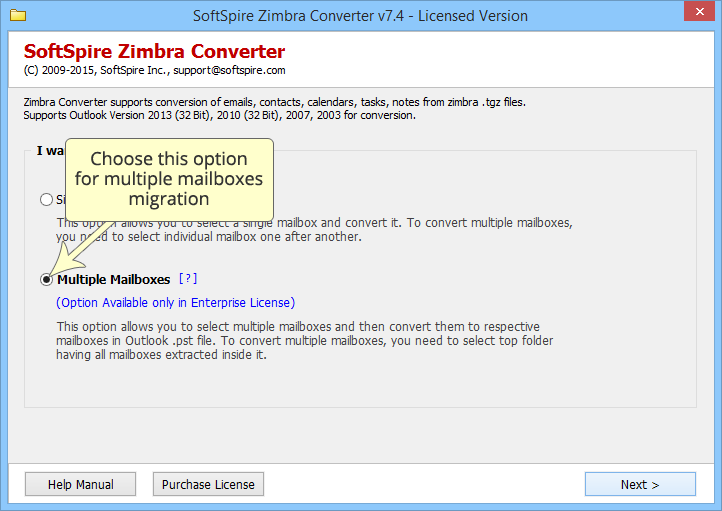
Step 2: Now click on select button, to choose the folder containing all the extracted mailboxes
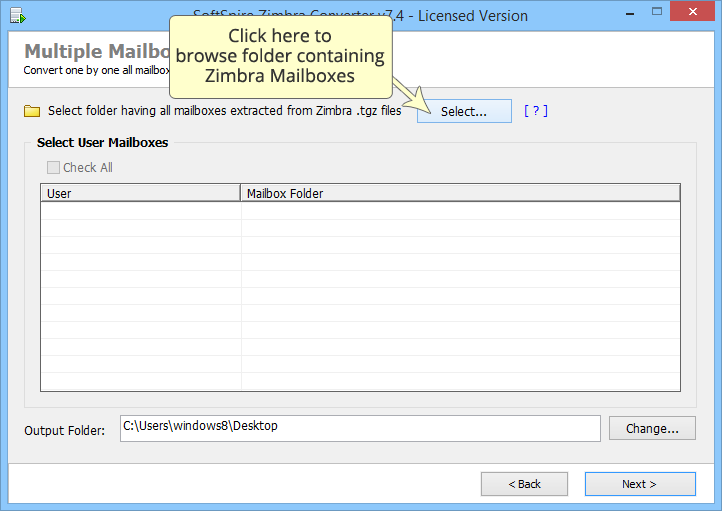
Step 3: Now you will get a "Browse for Folder" box, here select the root folder that contains all the extracted TGZ files in the unzipped folder. (Save all mailboxes in 1 folder in advance) & click on OK
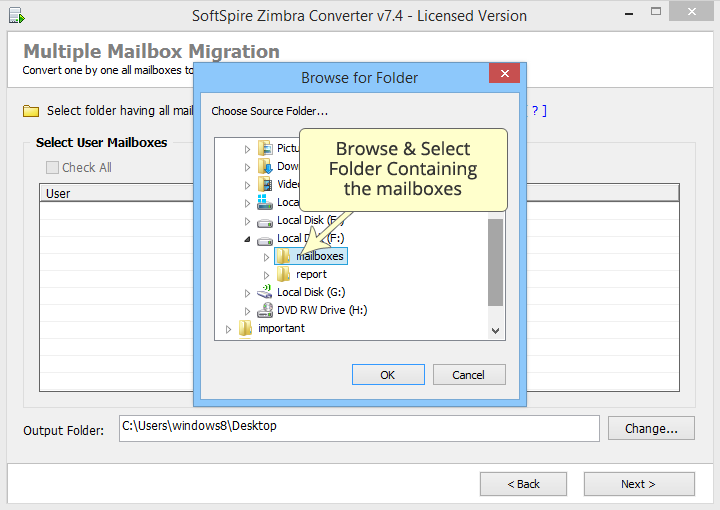
Step 4: Now the software will show you are list of all the selected folders. Tick on Check all option to migrate all the folders. Otherwise you can choose only those folder you want to migrate 1 by 1.
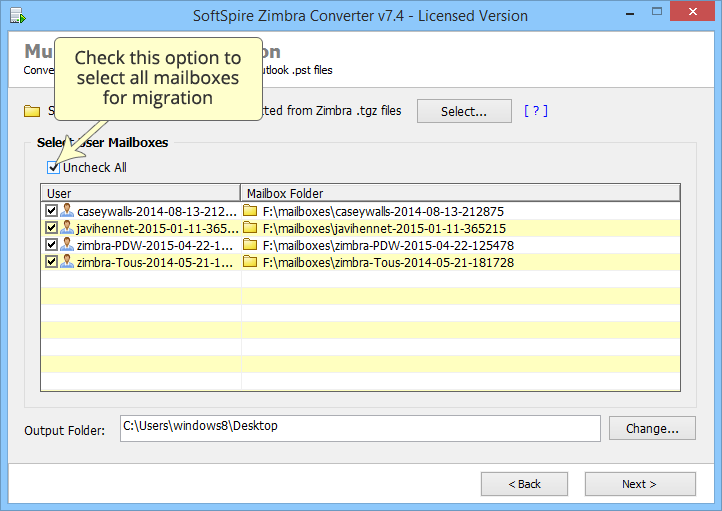
Step 5: Now click on Change button to select a location to save the migrated files
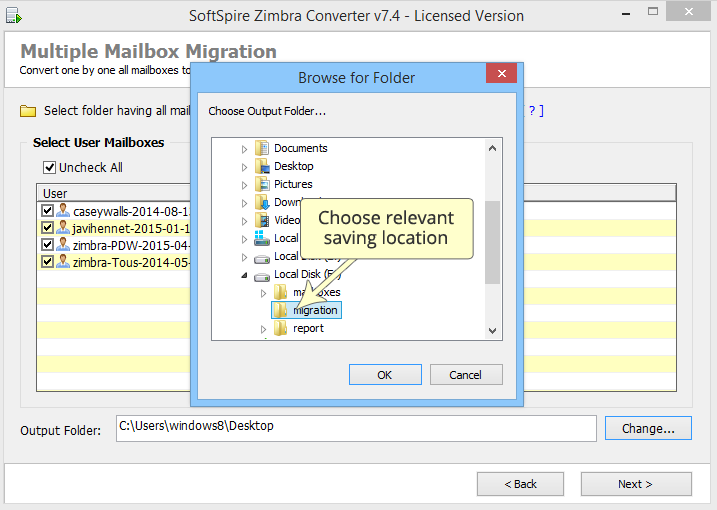
Step 6: Next, you have to start the migration. The software gives you choice to delete the source files from the TGZ folder after migration. Check on Delete Source File(s) option to delete the files... to delete the files after migration or leave it blank if you want to keep the files & Click on Start Migration
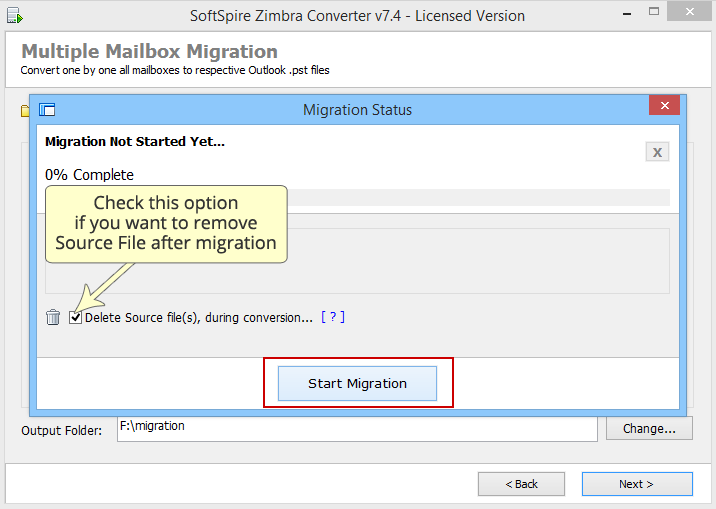
Step 7: Next, the migration process will begin
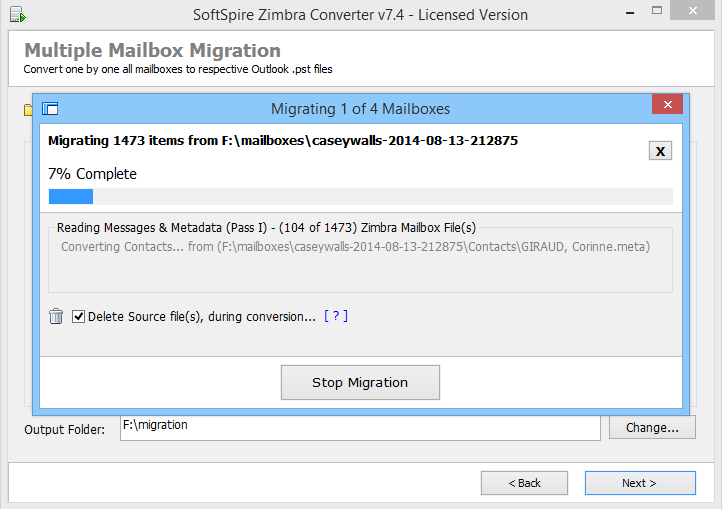
Step 8: Complete! When the process is complete you get a message like shown in the below image:
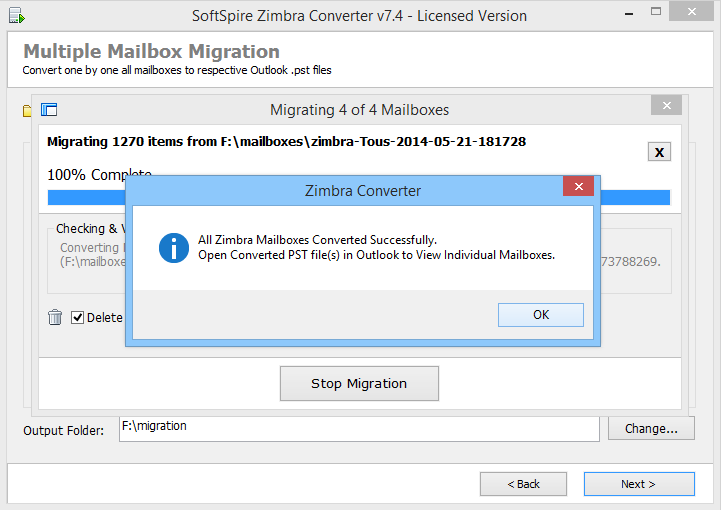
Step 9: Now you can open the converted file in Outlook. Know how to open PST in Outlook »