Perform Single Mailbox Migration
With this option you can only migrate 1 mailbox folder at a time only. To convert more folders, either you have to repeat the steps again or purchase the enterprise license of multiple mailboxes migration
Steps for Single Mailbox Migration are as follow:
Step 1: Choose Single Mailbox option & click on Next button
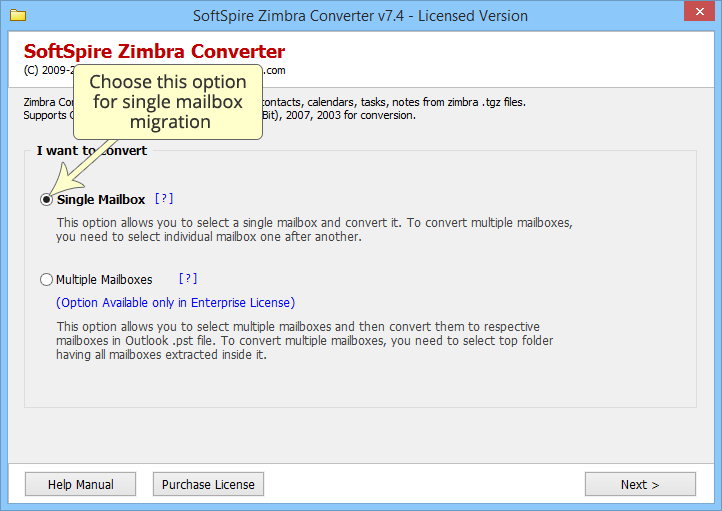
Step 2: Now, click on select button to browse & select the TGZ folder & click on Next
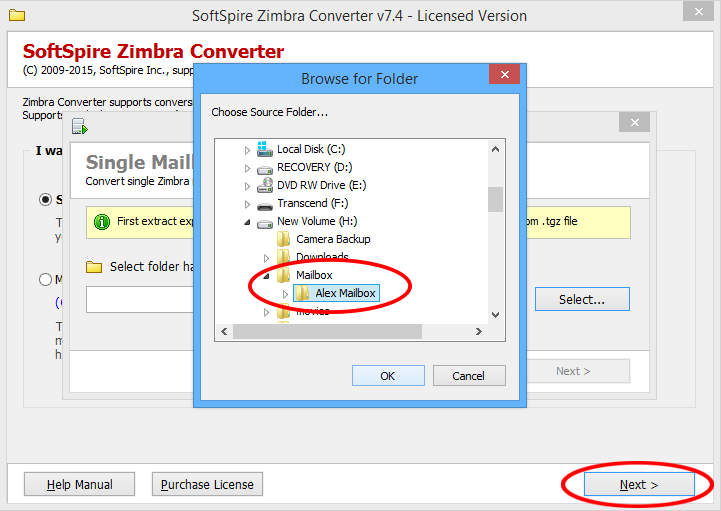
Step 3: Next, you have to start the migration. The software gives you choice to delete the source files from the TGZ folder after migration. Check on "Delete Source File(s) option to delete the files..." to delete the files after migration or leave it blank if you want to keep the files & Click on Start Migration
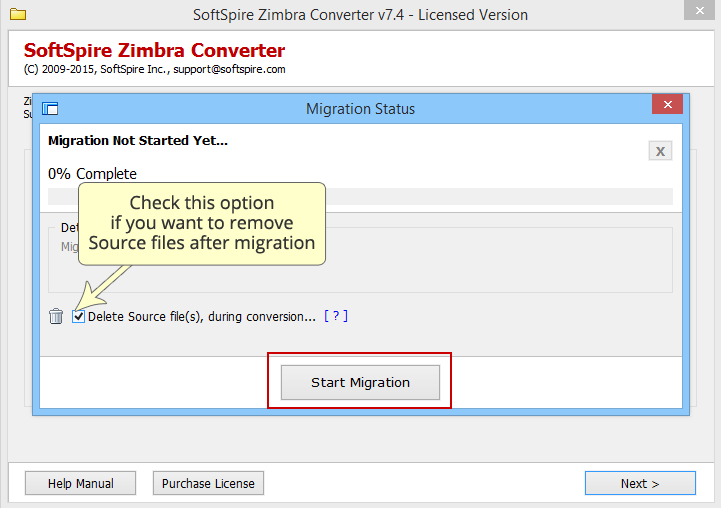
Step 4: Now, you will be prompted to select a location to save the files, choose location click on OK & let the migration begin
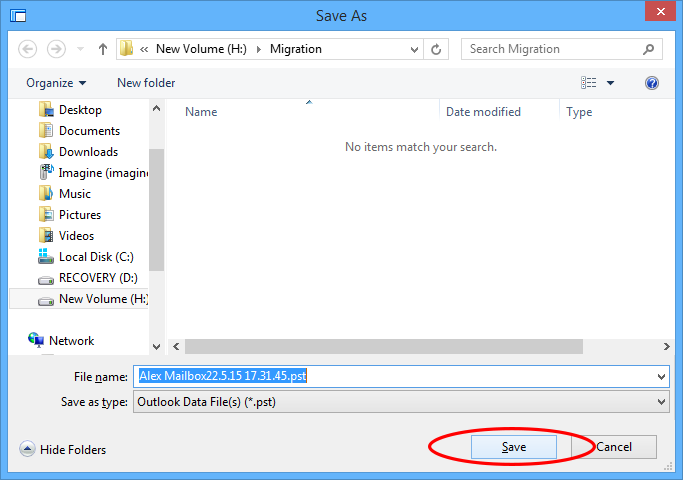
Step 5: Next, the migration process will begin
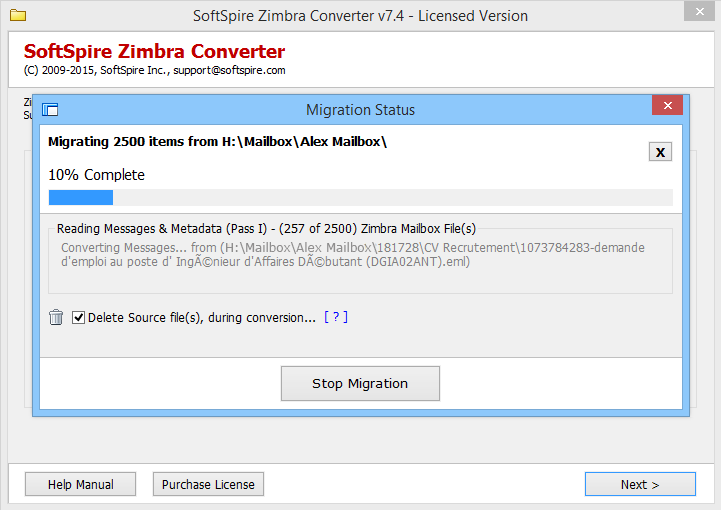
Step 6: When it’s over the software will show "100% complete", as shown in below image:
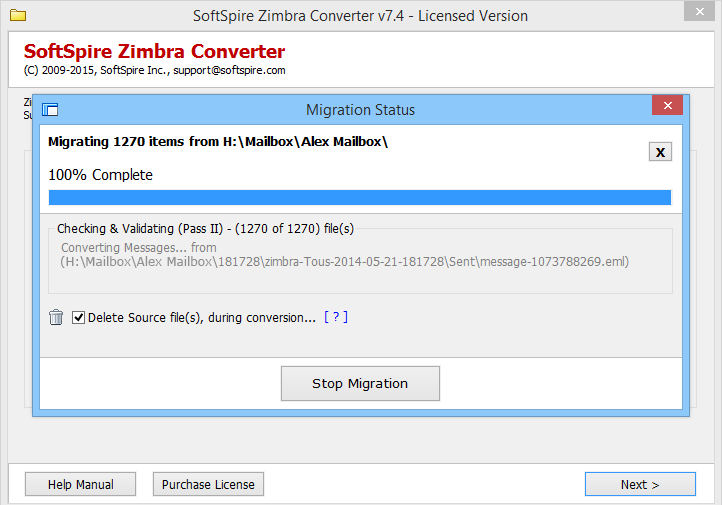
Step 7: Now you can open the converted file in Outlook. Know how to open PST in Outlook »